HOME Information DrayTek Blog LAN applications DHCP Server Options of Vigor Router
DHCP Server Options of Vigor Router
By default, Vigor Router will be a DHCP server and automatically assign an IP address to the DHCP clients on LAN. In the DHCP packet, the router can include information other than the IP address, where can be customized from LAN General Setup. This article demonstrates how to configure the basic DHCP options, change lease time, clear DCHP lease from inactive clients, advanced options, and also use the router as a DHCP relay agent. (For DHCP reservation, please refer to the article Introduction to Bind IP to MAC)
The Basic Options
You can change the common configuration at LAN >> General Setup >> Details Page, at the DHCP Server Configuration field. including The IP address pool, Subnet Mask (option 1), Router IP (option 3), Lease time (option 51) and Domain Name Server (option 6).
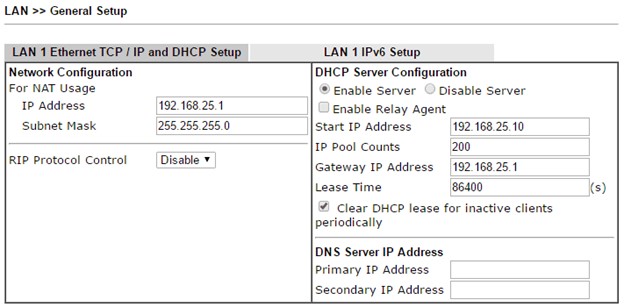
Change Default Lease Time
The default DHCP lease time is 86400 seconds (1 day), you can change the lease time at the General Set up page. Changing DHCP lease time can also be done by entering command srv dhcp leasetime xxx in the CLI, where xxx is the desired lease time in seconds, then enter sys reboot to restart the router.
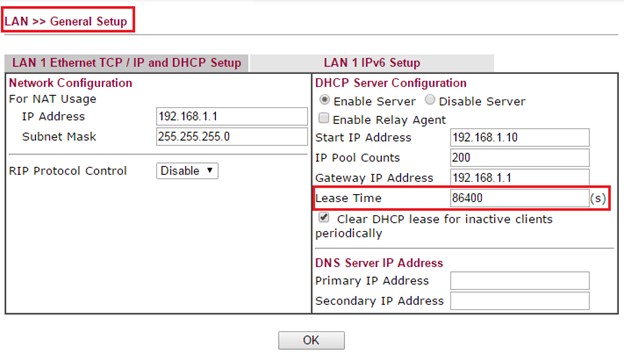
Clear DHCP Lease from Inactive Clients
DrayOS also provides the option to reclaim the IP address from inactive clients to prevent the router from running out of IP address. It is especially useful for a network environment where client won't stay too long. When the option is enabled, the router will take the following actions when the IP pool has less than 30 IP addresses available:
1. Check activities of DHCP clients by ARP requests every minute
2. Clear DHCP lease when the client is not responding ARP replies

Advanced DHCP Options
For the advanced DHCP options which are not listed above, you can configure by going to LAN >> General Setup and clicking on "DHCP Server Option" button. (note: for older firmware version, it shows "Advanced" instead)
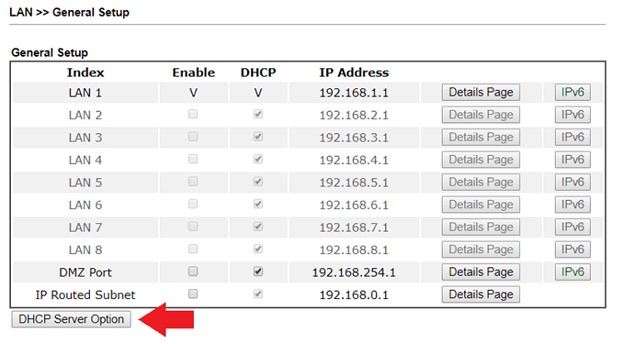
To add a DHCP option to Customized List:
• Check Enable
• Select the LAN Interface you want to provide the DHCP option
• Enter the Option Number
• Select a Data Type according to the option requirements. (Check Appendix for some examples)
• Enter the Data for DHCP option (Note: ASCII character ", ; and are not allowed due to security concerns. Please use HEX 22, 3B and 5C instead.)
• Click Add to add the option into Customized List.
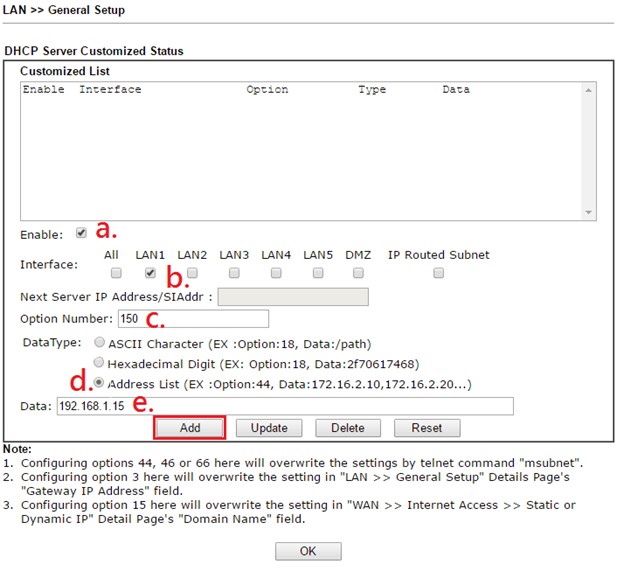
DHCP Relay Agent
If you already have a DHCP server on your network, you can enable the router as a DHCP Relay Agent, and let the router forward DHCP request to the IP address specified. (DHCP Relay Agent also works over VPN, read the article here to learn more.)
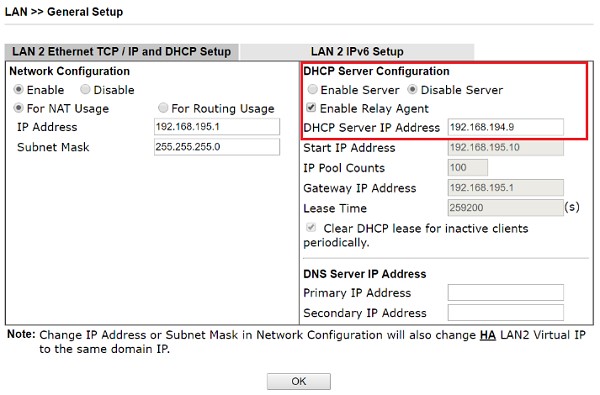
Appendix - Examples of DHCP Options
No. Option Name Datatype Data
18 Extensions Path ASCII The path name, file name, and extension of the specified file, for example, "/path/2925001.cfg"
33 Static Route Address List A pair of IP address separated by ",", where the first one is the destination IP, and the second is the router's IP, for example, "172.16.2.196, 172.16.2.1"
66 TFTP Server Name ASCII The name of the TFTP server.
67 Bootfile Name Hexadecimal The file name presented in hexadecimal format.
119 Domain Search Hexadecimal The domain suffixes presented in hexadecimal with a number indicate the length in front of it. For example, "draytek.com" should be presented as "076472617974656b03636f6d" where 07 means there are 7 characters followed, 6472617974656b is "draytek", 03 means there are 3 characters followed, and 636f6d is "com"
121 Classless Static Route Option Hexadecimal The width of subnet mask, the significant portion of the subnet number, and the IP address of the router presented in hexadecimal value. For example, a route "172.16.196.0/24 via 172.16.2.1" should be presented as "18ac10c4ac100201", where 18 is the "24" in hex, ac10c4 is "172.16.196", and ac100201 is 172.16.2.1
150 TFTP Server Address Address List The IP address of TFTP server.