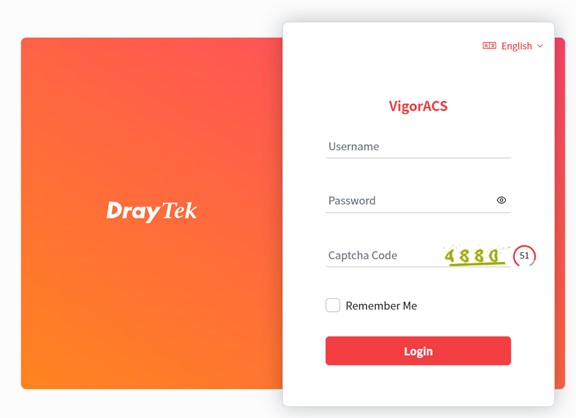HOME Information DrayTek Blog ACS Upgrade VigorACS3 by OTA on Windows
Upgrade VigorACS3 by OTA on Windows
VigorACS provides OTA script for Download and Upgrade, this article will guide you on how to upgrade your ACS and keep all your data.
• VigorACS 3 is only compatible with MariaDB 10 and above. If your MariaDB version isn’t up to date, please backup the database and upgrade MariaDB with VigorACS 3 installation.
1. Backup the database
The database will remain after the upgrade; however, we still strongly recommend backup the database of VigorACS before you start. Please refer to this article to see how to backup the database.
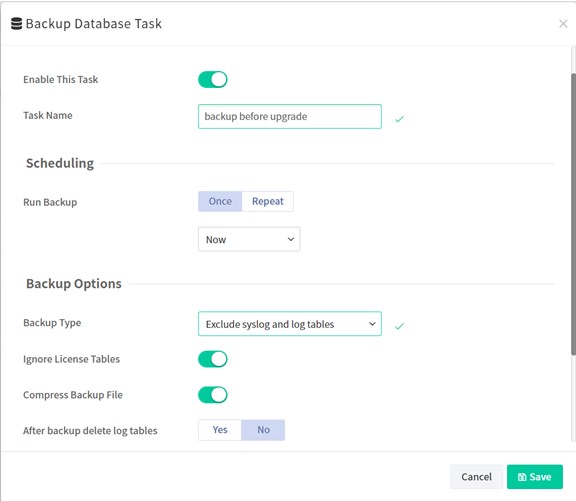
2. Stop ACS service
Go to Task Manager>Service to stop VigorACS.
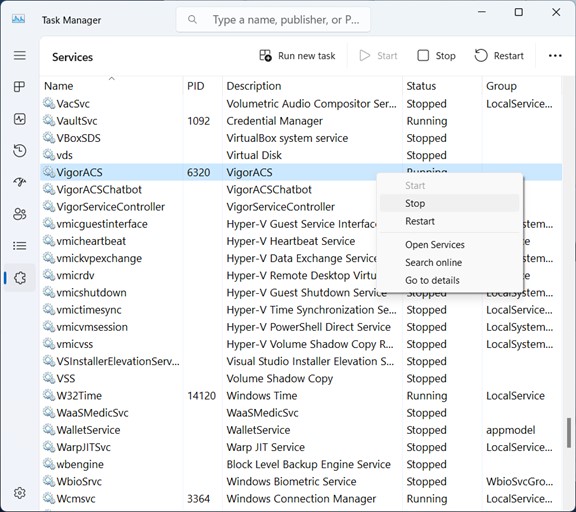
3. Install Git
• Download Git here.
• Install Git with recommended setup.
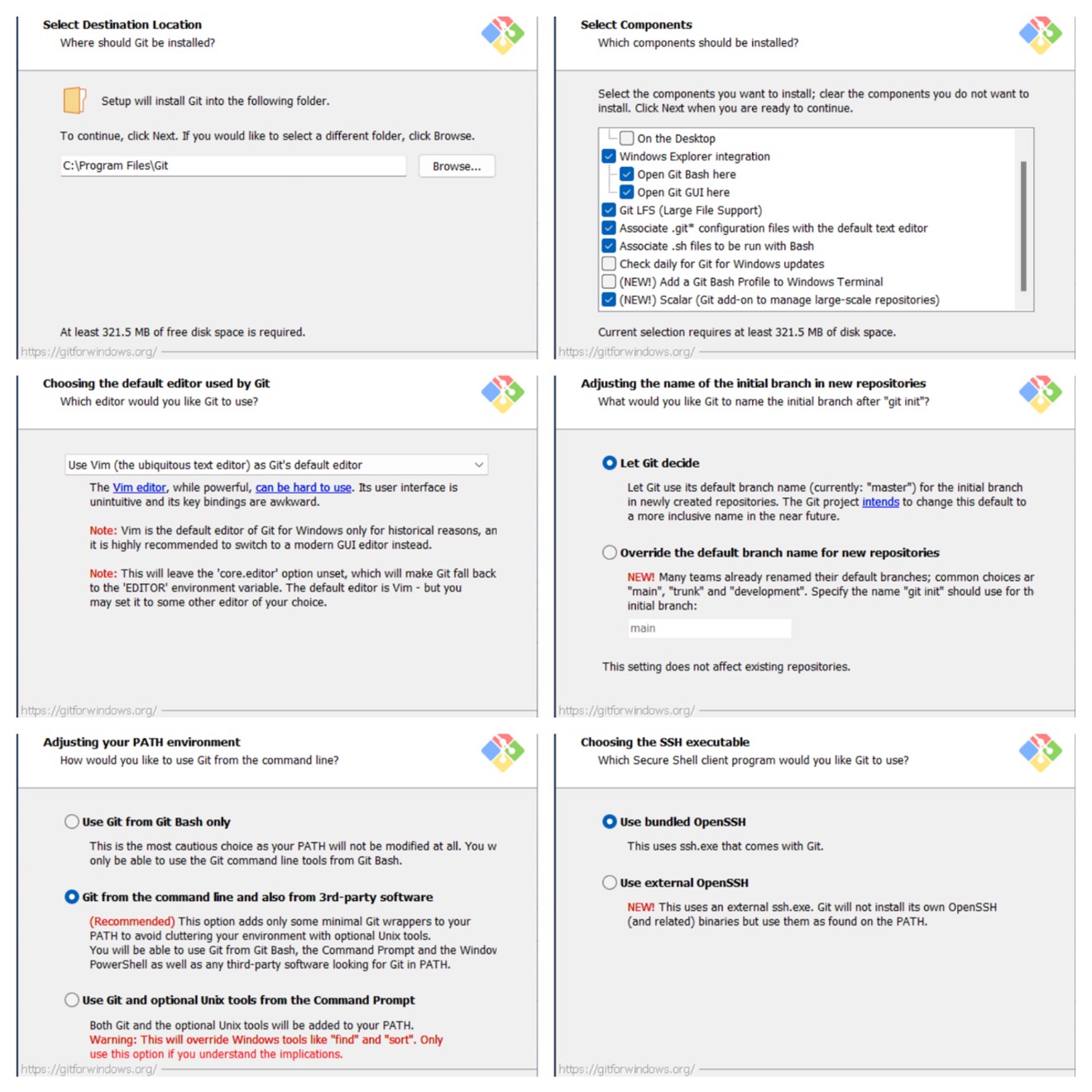
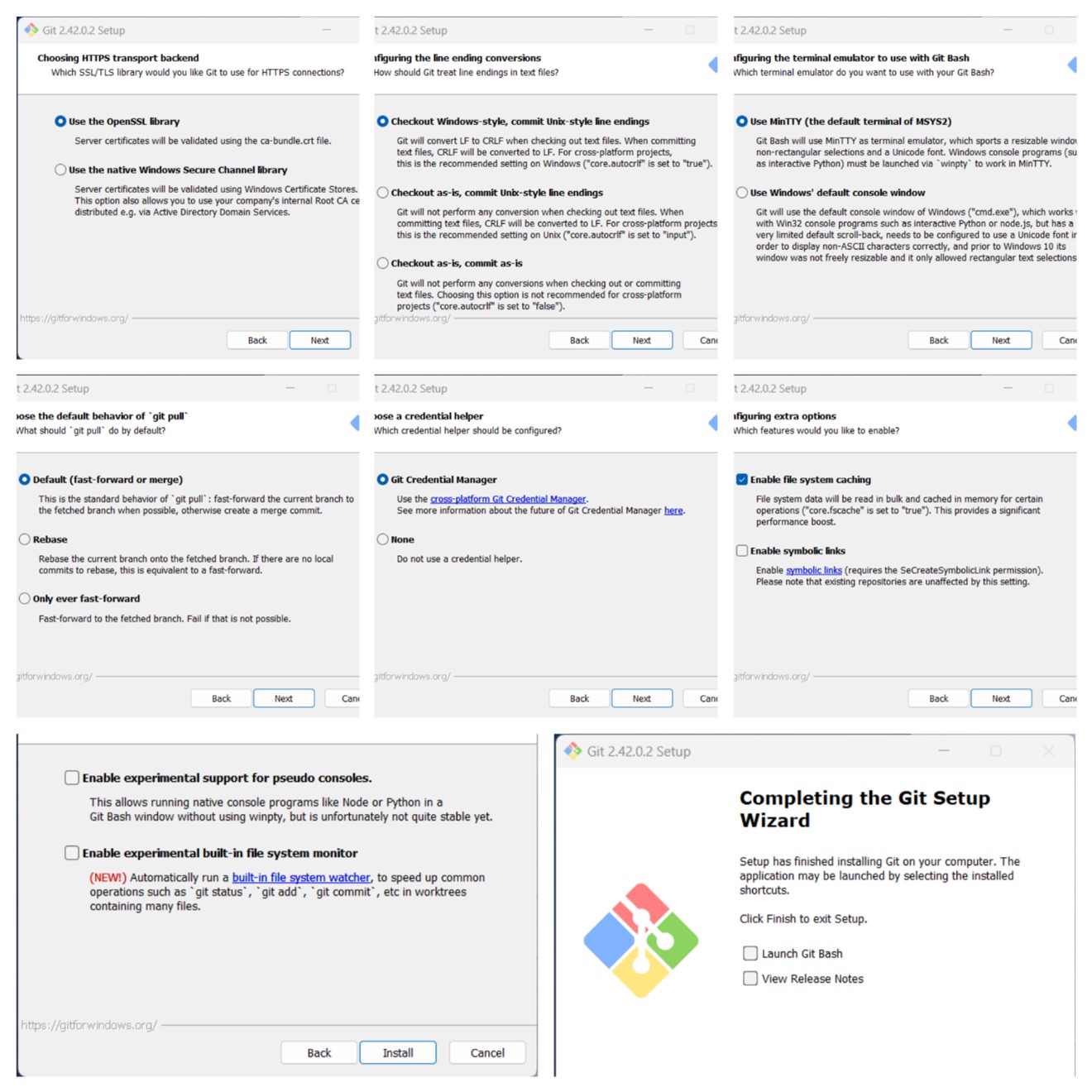
4. Download VigorACS
• Extract VigorACS_OTA_Windows_3.x.x.zip.
• Run Command Prompt as Administrator in the extracted folder.
• Run ota.bat.
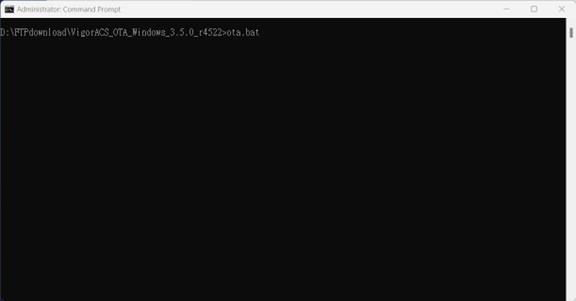
It will start to download the latest VigorACS installation files.
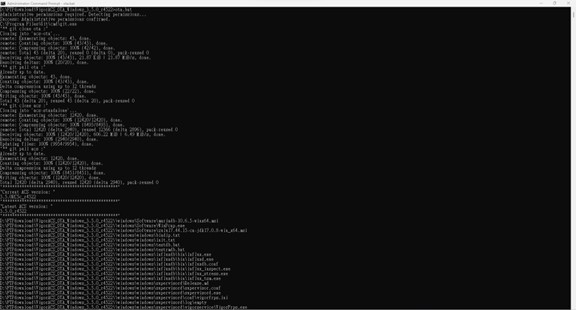
5. Upgrade JAVA
• Input y to upgrade OpenJDK.
• Set JAVA_HOME variable.
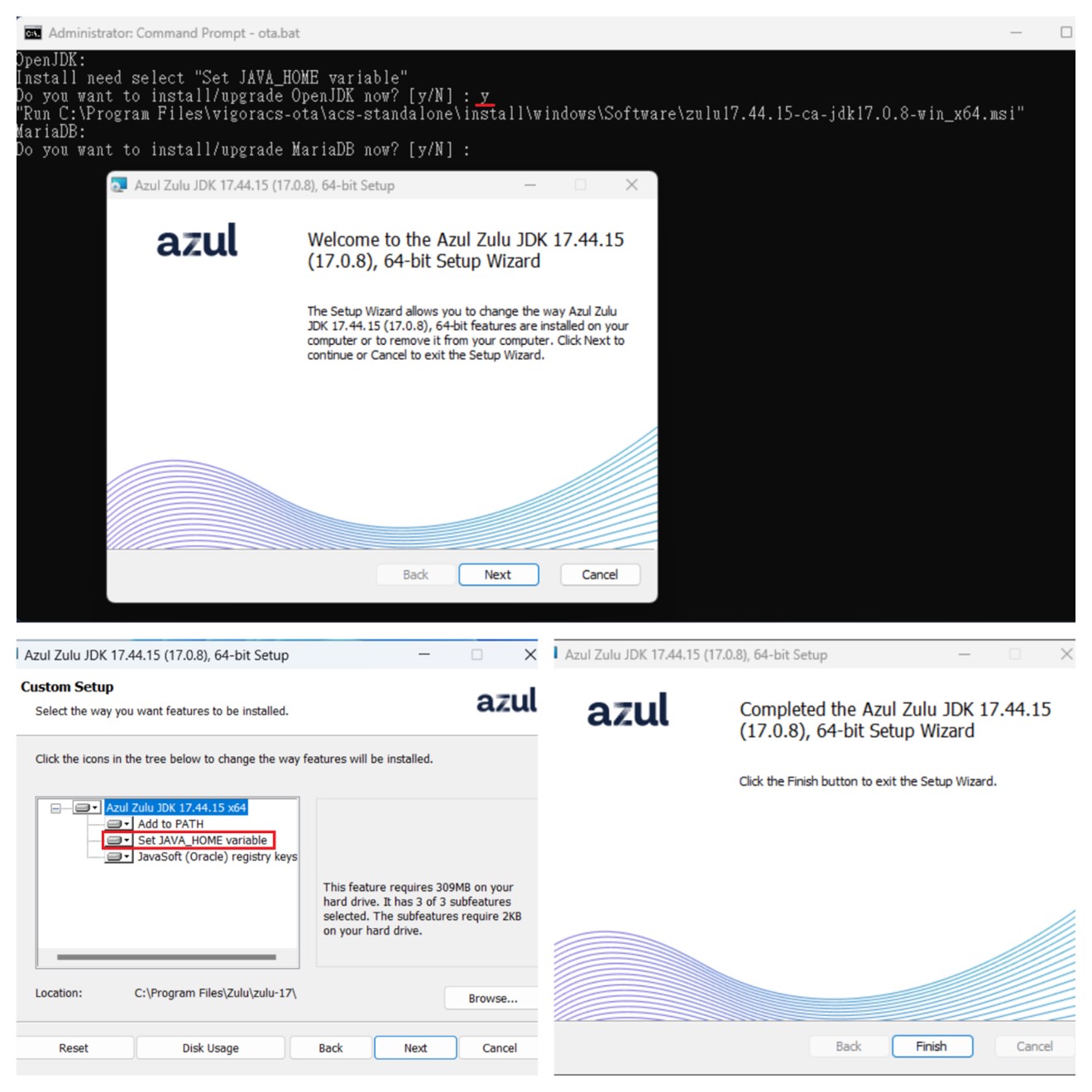
6. Upgrade VigorACS3
• Input y to Upgrade VigorACS3.
• Choose Local Database and click Next.
• Choose the path to the directory of MySQL.
• Choose Upgrade.
• Enter the MySQL root password. Click Check Password.
• Choose the path to the directory of VigorServiceController Select the InfluxDB version installed(It’s shown on ACS UI About>Software Update>System Info).
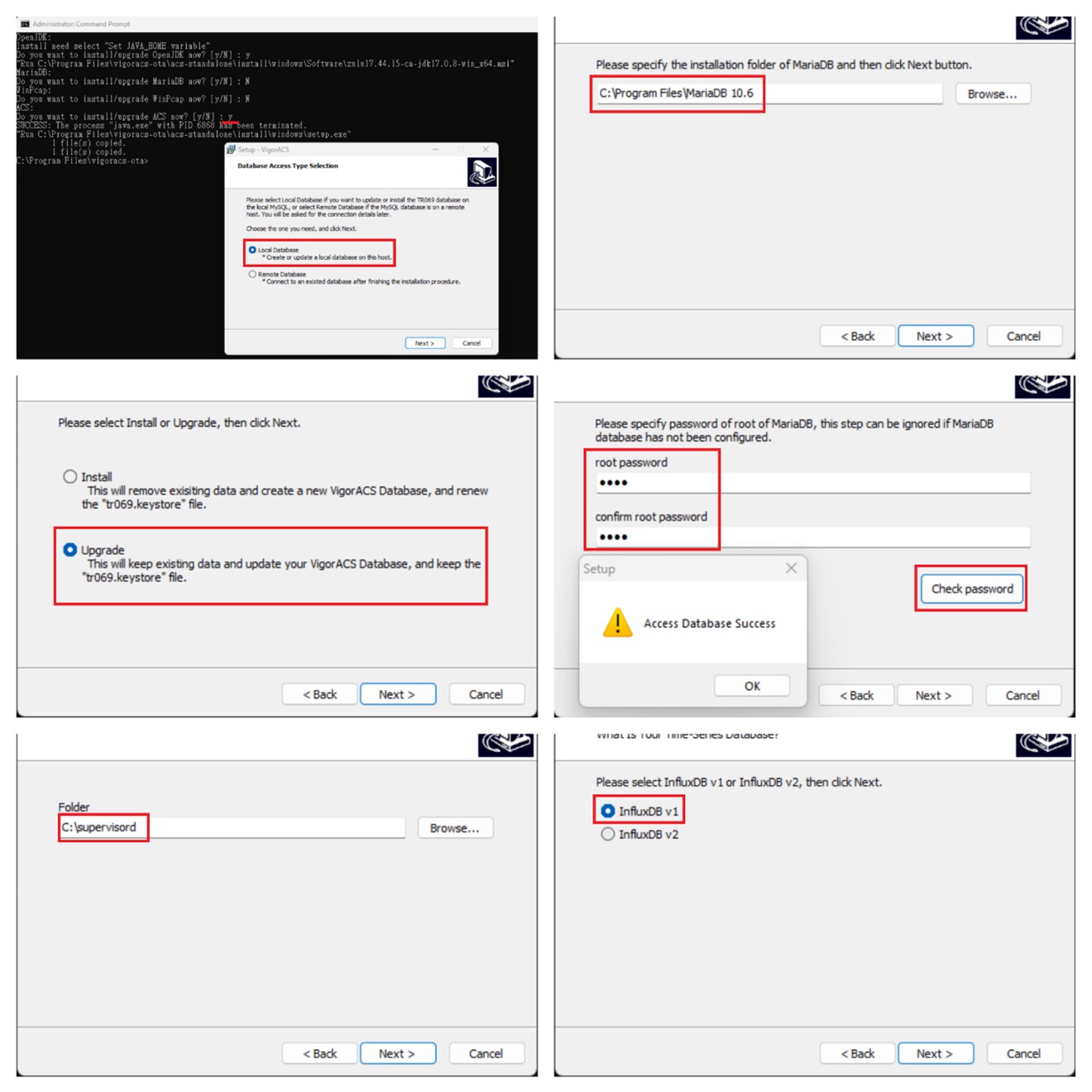
• Choose the path to the directory of InfluxDB
• Enter the memory, port settings for VigorACS, the wizard will fill in the current settings by default, you may click Next if you are not going to change the settings
• Check Launch Vigor ACS and click Finish
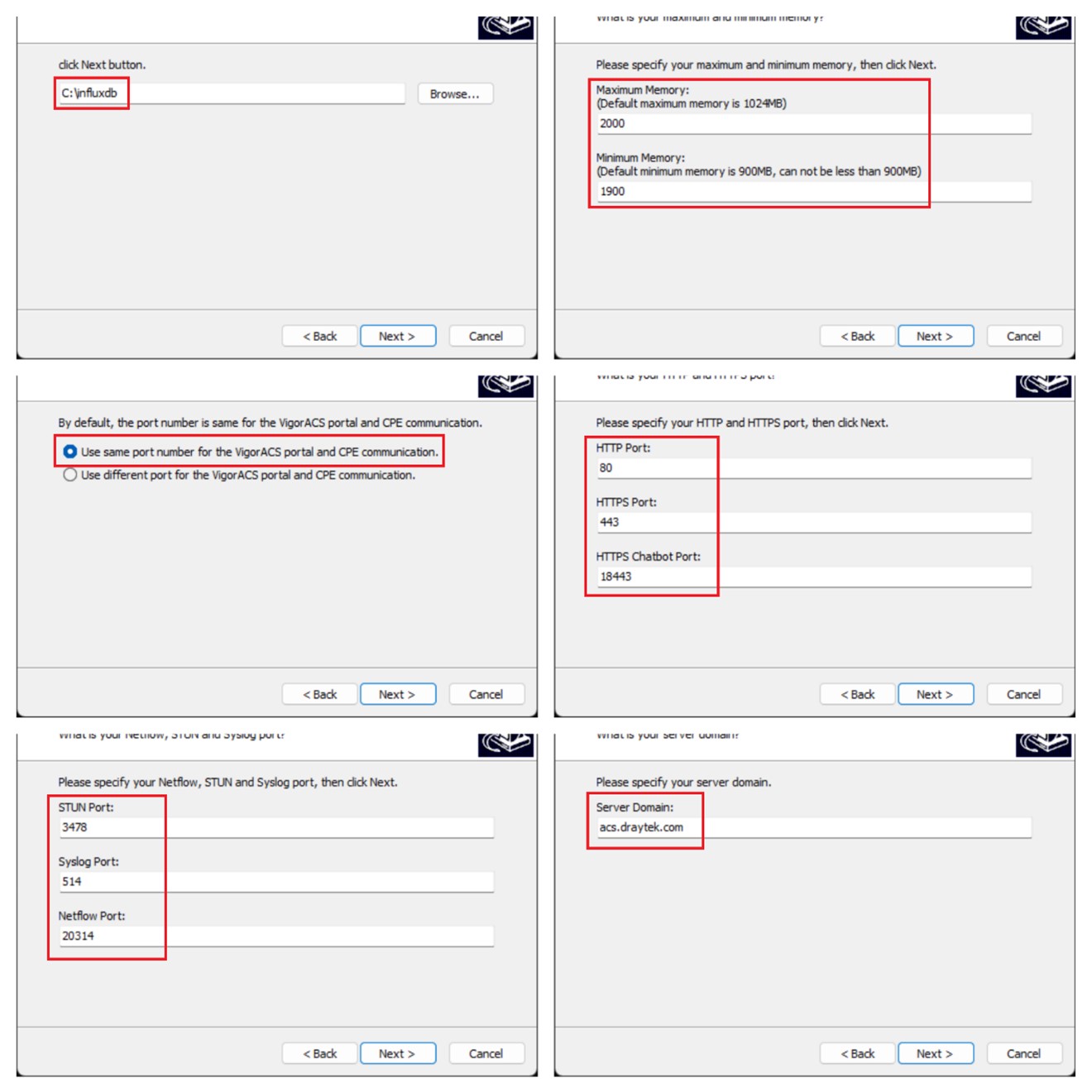
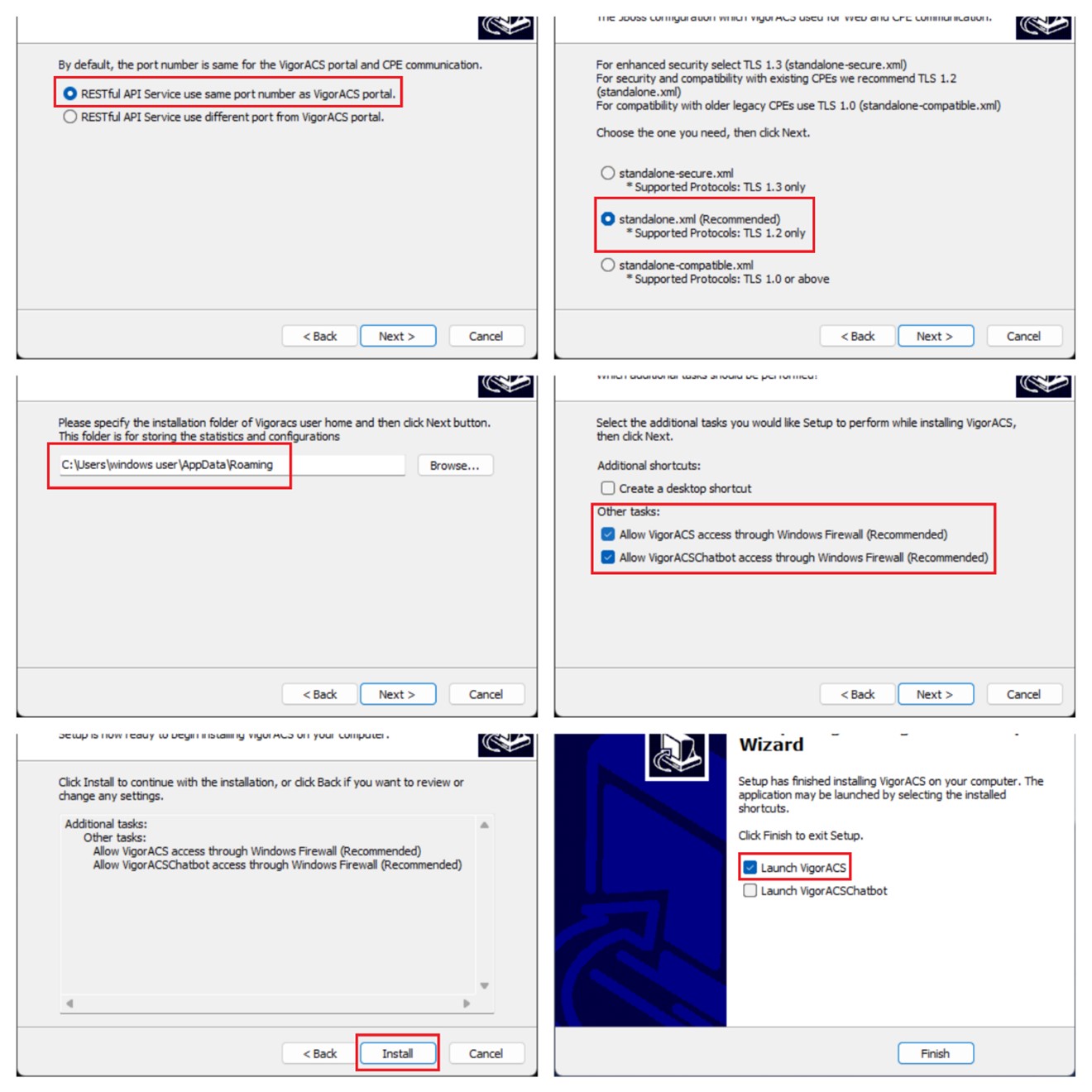
Now the new VigorACS3 is ready to go.