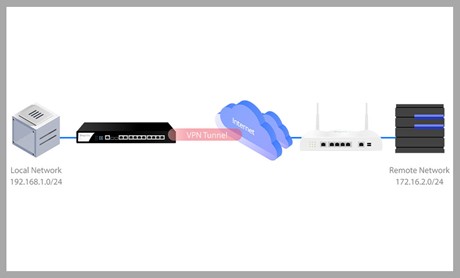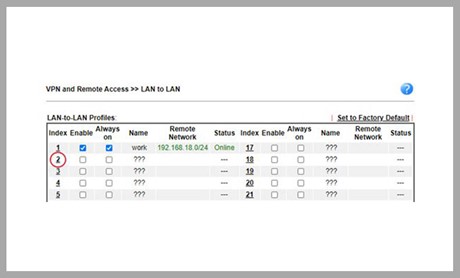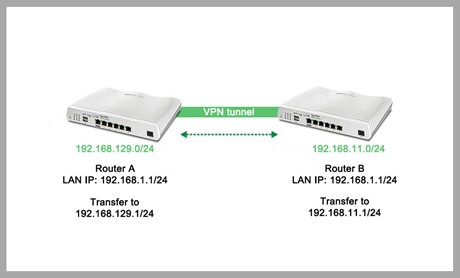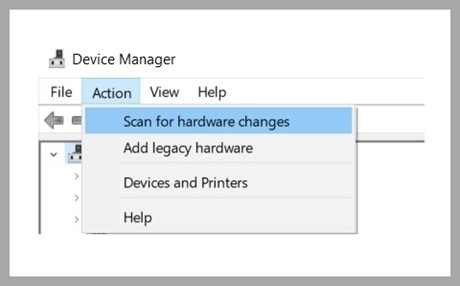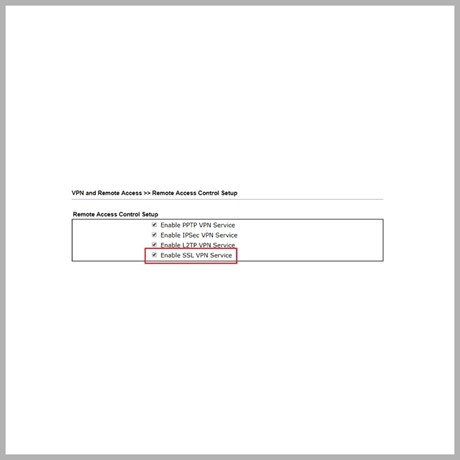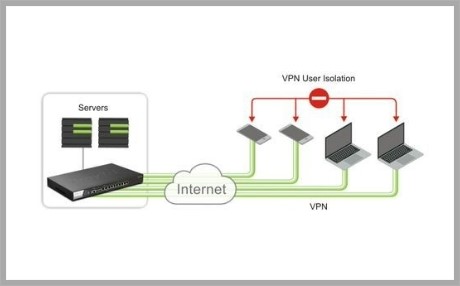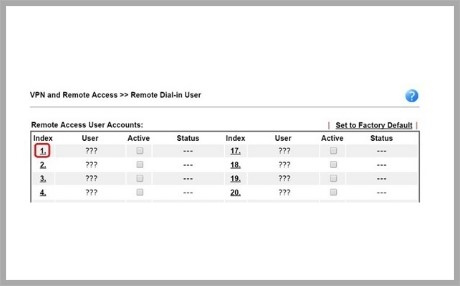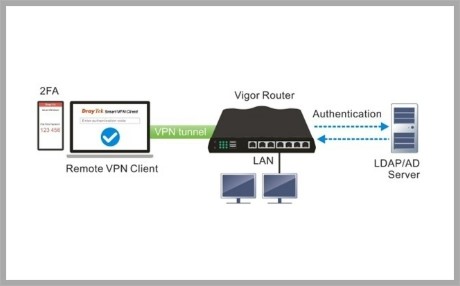VPN
-
PPTP VPN between DrayTek Routers
This note will explain how to establish a PPTP LAN-to-LAN VPN between two DrayTek Vigor Routers.
more -
IPsec Tunnel Aggresive Mode between DrayTek Routers
IPsec VPN in Main mode use the IP address as peer identity (ID) for Peer authentication; therefore, it's not a solution if both the VPN peers don't have static IP addresses. In such cases, can establish the IPsec VPN in Aggressive mode instead. This document introduces how to set up IPsec Tunnel in Aggressive mode between two Vigor Routers.
more -
IPsec Tunnel between two DrayTek Routers using the same IP subnet
This article shows how to configure LAN-to-LAN VPN between two Vigor Routers which use the same local IP range. The problem of building VPN tunnels to another router that uses the same IP range is that there will be two routes to the same IP subnet that conflicts with each other. If neither of them can change the IP subnet, the solution is to translate the local IP to an unused range for the VPN connection. Below describes how to do that on Vigor Routers.
more -
Ways to fix the VPN No PPP Control Protocols Configured Error
The PPP configuration error in the DrayTek Smart VPN app is caused by a reconfiguration or damaged installation of the Wan Mini port (IP) device in Windows. When meeting the error "no PPP link control protocol configured" during the VPN dial-up, we can use either of the methods below to solve the issue.
more -
SSL VPN from Windows to Vigor Route
This article demonstrates how to set up the Vigor Router as an SSL VPN gateway to allow Internet clients, especially Windows PC, to access the local network by an SSL VPN tunnel. In the article, we show the configuration required for the router, as well as how to start the SSL VPN connection from a PC using Smart VPN Client, the free VPN client app provided by DrayTek.
more -
VPN User Isolation on Vigor3912
Working from Home by VPN is a usual thing nowadays. Employees create a VPN connection from their computers to the company's VPN router, obtain private IP addresses, then can access the company's internal servers for work. When the VPN users get the IP in the same subnet, not only the company's servers, the VPN users can access each other. The connection between the VPN users is unnecessary and even unsafe. How can we isolate VPN Remote Dial-In Users from each other? With the Vigor3912 series router, we can isolate the VPN users by simply enabling the option "Isolate VPN Users from each other."
more -
OpenVPN to Vigor Router by using the self-generated certificate
Vigor Router support generating certificates for OpenVPN since firmware version 3.9.4. This article demonstrates how to create OpenVPN from different clients to Vigor Router with the self-generated certificates.
more -
Two Factor Authentication (2FA) with AD/LDAP Server
Draytek offers two-factor authentication solution for customer using AD/LDAP to authenticate remote dial-in VPN clients. It can add extra layer of security for VPN connections, and customer can also benefit from saving the extra cost on SMS messages or license fees for the official authentication system.
more -
IKEv2 VPN from Android to Vigor Router
Since Android 12, Google recommended using IKEv2 as the VPN protocol. Old VPN protocols such as PPTP and L2TP may be regarded as non-secure VPN protocols and even be removed on some devices with the Android platform. This article demonstrates how to dial IKEv2 VPN from Android to Vigor Router. In this article, we use Vigor3910 and Samsung S20(Android 12) as an example.
more