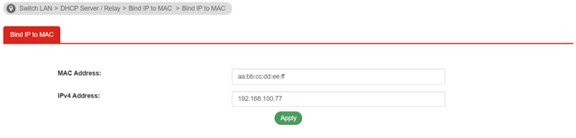HOME Information DrayTek Blog Switch How to set up DHCP Server on VigorSwitch
How to set up DHCP Server on VigorSwitch
DHCP server on VigorSwitch
DHCP server is a function that is available in DrayTek layer 2+ Vigorswitches.
The DHCP server only needs to configured on the core switch and this will also help to reduce the workload on the main Internet router. It will continue to privide DHCP services even if the router is offline. Devices connected to edge switches will also be assigned an IP address from the core switch. In addition the Bind IP to MAC function can also be used to assign a static IP address for important devices.
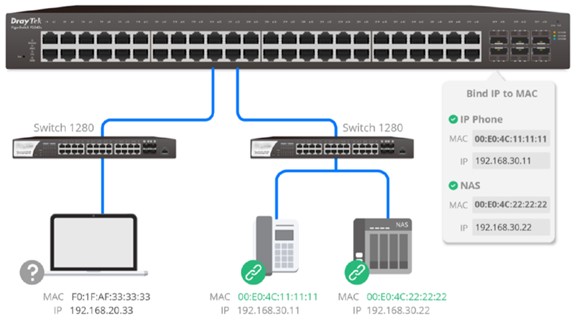
DHCP Server Setup
Go to Switch >> VLAN Management >> Create VLAN
• Select ADD as Action
• Enter in the VLAN ID
• Enter in the VLAN name
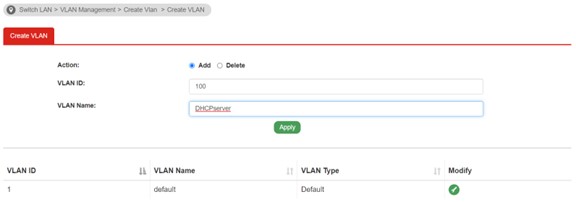
Go to VLAN Routing >> Interface Settings
• Select the VLAN ID we created in the previous step
• Enter in the description
• Enter in the IP address
• Enter in the Subnet Mask
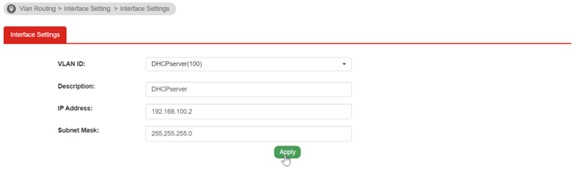
Go to Switch LAN >> DHCP server >> DHCP server Settings
• Select the VLAN ID we created as Interface(VID)
• Select Enable Server as mode
• Enter in the Start IP address
• Enter in the IP Pool Counts
• Enter in the Gateway IP address
• Click Apply
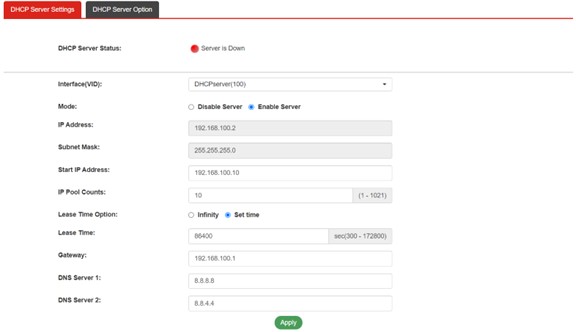
The status will now become Green Light showing Server is running

DHCP Server Test
Once the DHCP server is configured in the VigorSwitch you are ready to test it by the following procedure
Go to Switch LAN >> VLAN Management >> Interface Settings
• Select ports
• Select Access as Interface VLAN mode
• Enter in the PVID that we created: 100
• We can see VLAN ID 100 is automatically filled in Untagged VLAN
• Click Apply
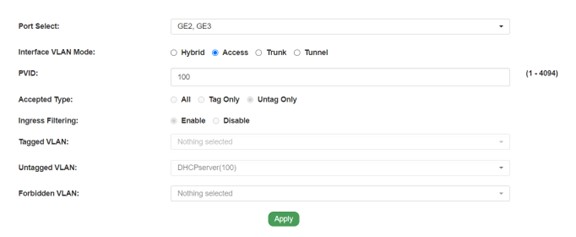
You can connect a PC to VigorSwitch and capture the packets to verify DHCP is working correctly

As we can see, 192.168.100.2 responds to the DHCP discover packets and get the PC an IP address.
Bind IP to MAC
DrayTek layer 2+ Vigorswitches also support the Bind IP to MAC feature. This can be used to reserve LAN IP addresses for certain devices.
With the DHCP server and Bind IP to MAC features, we could have a strengthening control in network.
Go to Switch LAN >> DHCP Server/Relay >> Bind IP to MAC
• Enter in the MAC address of the specific device
• Enter in the IP address for the specific device
• Click Apply