HOME Information DrayTek Blog LAN applications Achieving 2.5G performance on Vigor2962 by using Link Aggregation
Achieving 2.5G performance on Vigor2962 by using Link Aggregation
Vigor2962 has supported Link Aggregation on LAN ports since firmware version 4.3.2 and above. Link aggregation allows you to combine multiple physical links into one logical link to deliver higher bandwidth as well as increased resiliency for the Ethernet LAN connection. This article shows how to setup link aggregation to achieve 2.5G performance on Vigor2962 with VigorSwitch PQ2200xb by using Link Aggregation.
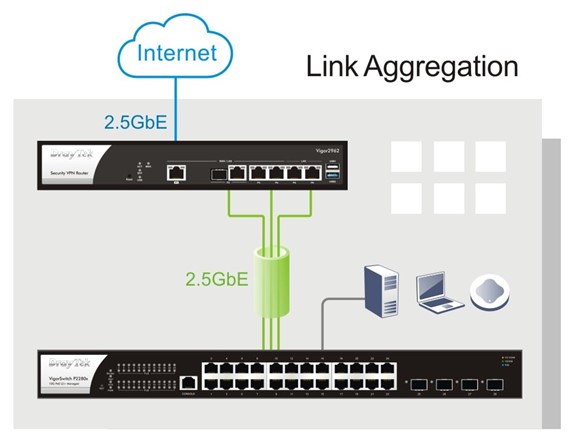
Router Setup
Vigor2962 supports LAG to be applied to all LAN ports, you can check the port status by going to "Port Setup". It can also support up to 2 LAG groups.
1. Go to LAN >> Link Aggregation and edit the settings as follows:
a. Apply LAG Group number to the ports you would like to setup LAG.
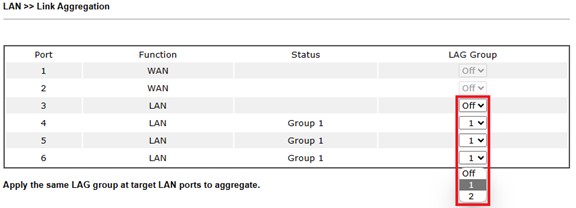
b. Select an LAG Mode for the LAG group.

LAG mode description
• balance-rr
Round-robin policy: Transmit packets in sequential order from the first available slave through the last. This mode provides load balancing and fault tolerance.
• active-backup
Active-backup policy: Establishes that only one slave in the bond is active. A different slave becomes active if, and only if, the active slave fails. The bond's MAC address is externally visible on only one port (network adapter) to avoid confusing the switch. This mode provides fault tolerance. The primary option, documented below, affects the behavior of this mode.
• balance-xor
XOR policy: Transmit based on the selected transmit hash policy. The default policy is a simple [(source MAC address XOR'd with destination MAC address XOR packet type ID) modulo slave count]. Alternate transmit policies may be selected via the xmit_hash_policy option, described below. This mode provides load balancing and fault tolerance.
Switch setup
1. Go to Configuration / General Setup / Link Aggregation page, Select IP/MAC Address as LAG Load Balance Algorithm.
2. Click Add Link Aggregation button and create profile as follows:
a. Select Enable.
b. Choose the Port Type and select Ports on switch that you would like to connect to router.
c. Select Static in Aggregation Type.
d. Click OK to save the profile.
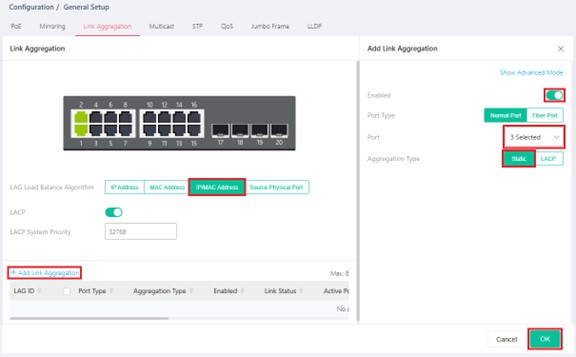
3. Go to Configuration / Port Setup / VLAN, assign correct VLAN interface settings for the LAG.
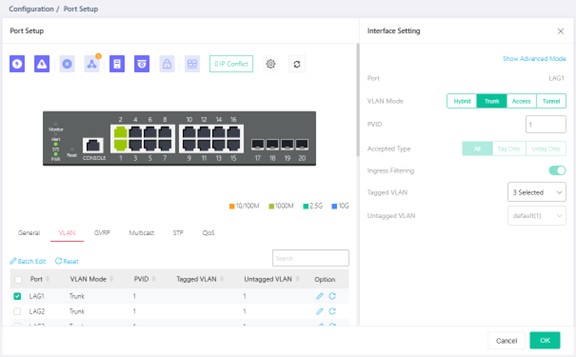
4. Connect physical network cables between router and switch.
To check LAG status, you can check the active port column in Configuration / General Setup / Link Aggregation page on the switch.

Performance Test
We can use iperf tool to test if the bandwidth of aggregated link is more than one physical link.
Topology:
PC1—10G—(SFP)PQ2200xb(LAG: P2/P4/P6)—LAG—(P4/P5/P6 Group1, balance-rr)V2962(WAN1)—2.5G—PC2
Below are the results we tested with two Ubuntu computers and ran iperf3 bidirectionally.
TX iperf test: RX iperf test:
PC1 → PC2∼ 0.94 Gbps PC2 → PC1∼ 2.35 Gbps
Once finished, we can combine multiple 1G LAN interfaces and increase the bandwidth of LAN network to achieve 2.5G performance on all LAN/WAN interfaces on Vigor2962.