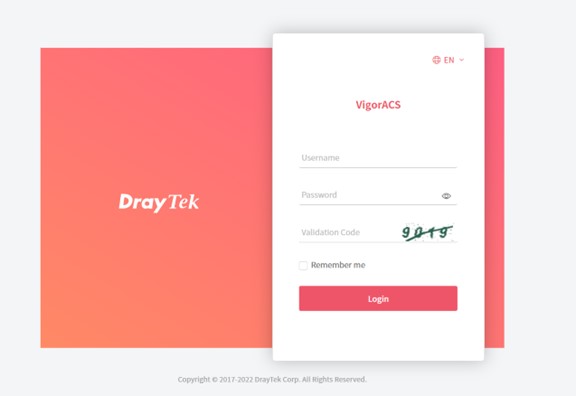HOME Information DrayTek Blog ACS Upgrade VigorACS 3.3.1 on Windows
Upgrade VigorACS 3.3.1 on Windows
VigorACS v3.3.1 has upgraded its components, including Java, MariaDB and InfluxDB. This article will guide you how to upgrade your ACS and keep all your data.
Note:
• Downgrade isn’t available after upgrading to 3.3.1
• VigorACS 3 is only compatible with MariaDB 10 and above. If your MariaDB version isn’t up to date, please backup the database and upgrade MariaDB with VigorACS 3 installation.
• Please create a new folder to extract the installation file
1. Backup the database
The database will remain after the upgrade; however, we still strongly recommend backup the database of VigorACS before you start. Please refer to this article to see how to backup the database.
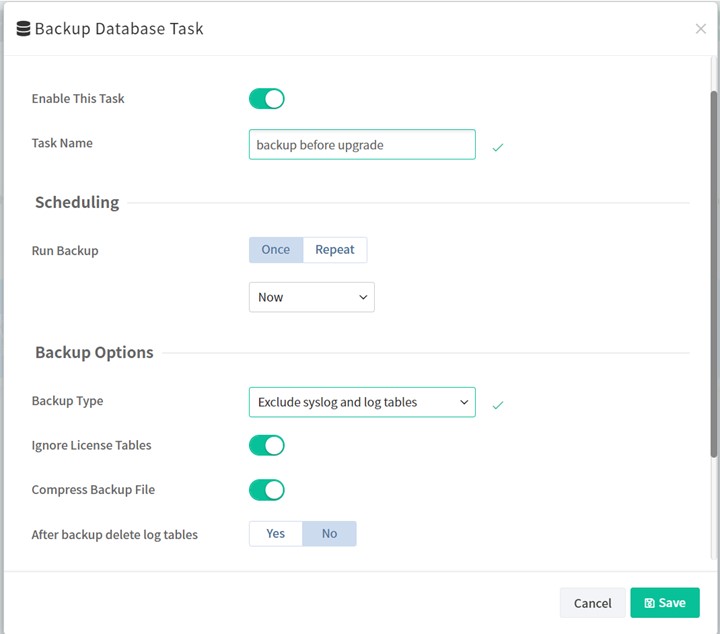
2. Upgrade Java 17.0.5
a. Run zulu17.38.21-ca-jdk17.0.5-win_x64.msi at ACSSoftware
b. Set JAVA_HOME variable and click Next to start the installation
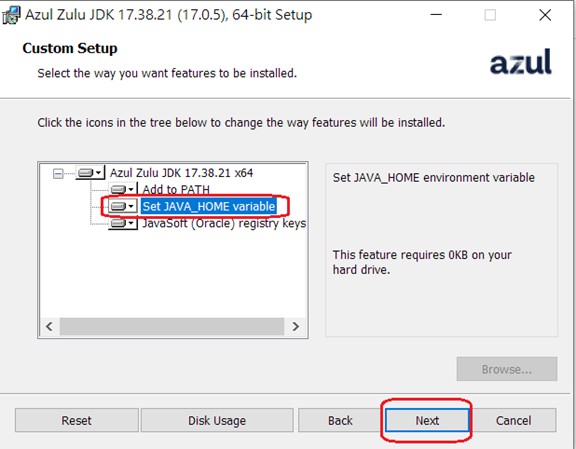
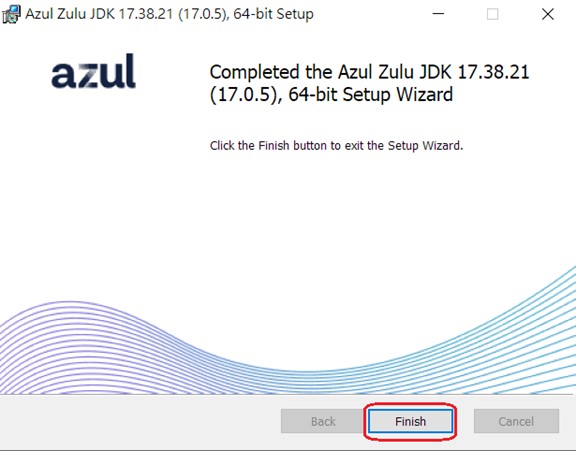
3. Upgrade VigorACS 3.3.1
Note: Please edit VigorACSversionsql_ver_current.txt to 6 before the Upgrade.
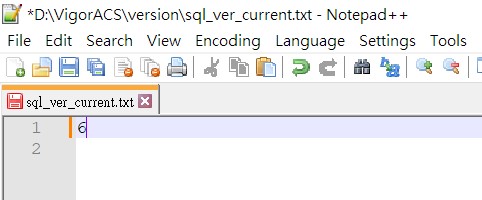
a. Run setup.exe at path: ACS. Choose Local Database and click Next.
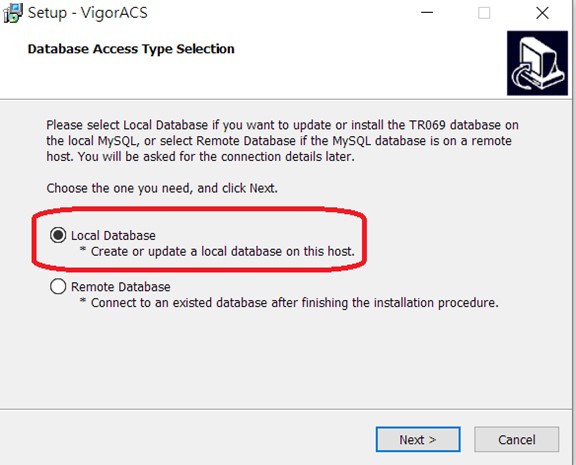
b. Choose the path to the directory of MySQL
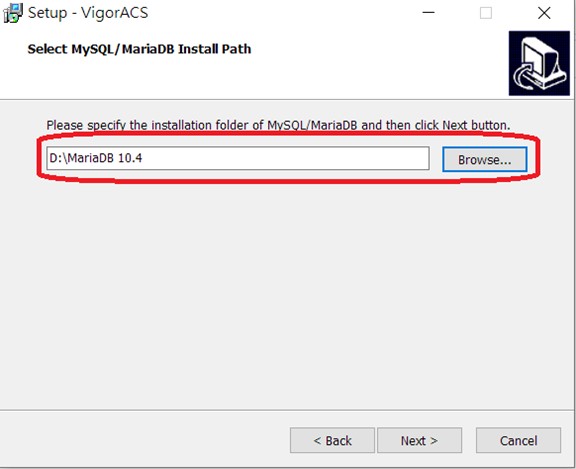
c. Choose Upgrade
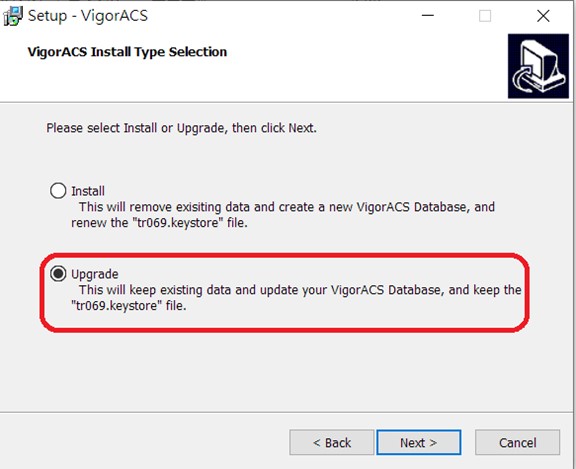
d. Enter the MySQL root password. Click Check Password
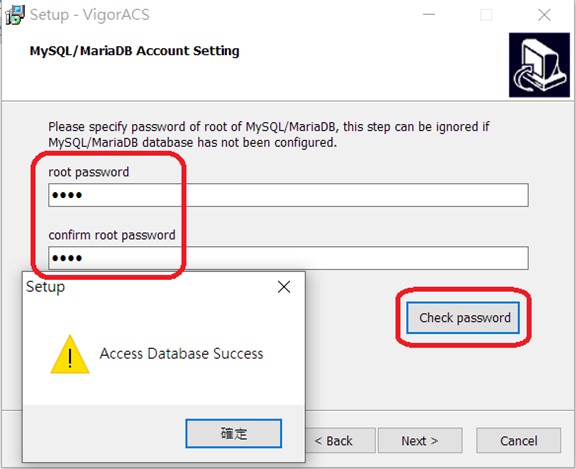
e. Choose the path to the directory of VigorServiceController
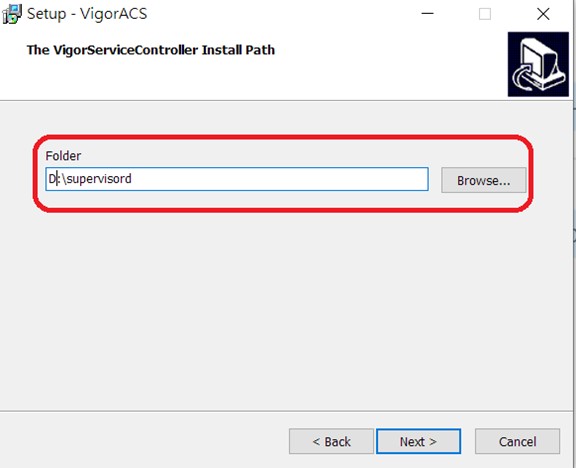
f. Enter the path to install InfluxDBv2
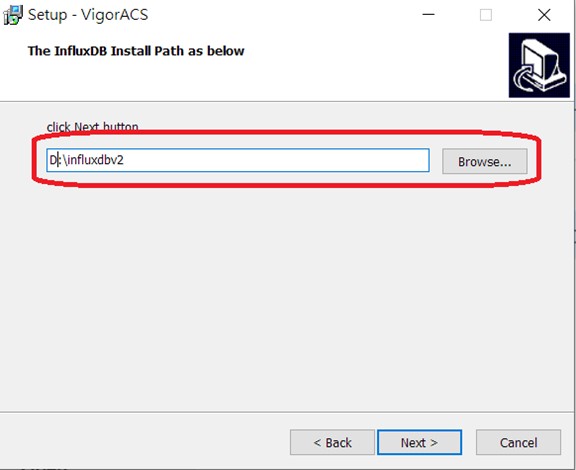
g. Create a new user for InfluxDBv2
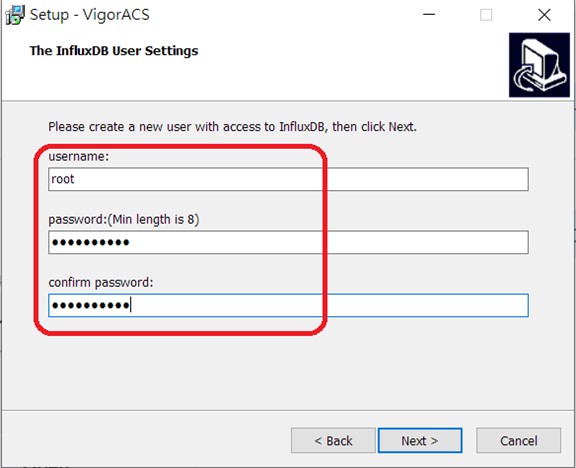
h. Enter the memory, port settings for VigorACS, the wizard will fill in the current settings by default, you may click Next if you are not going to change the settings.
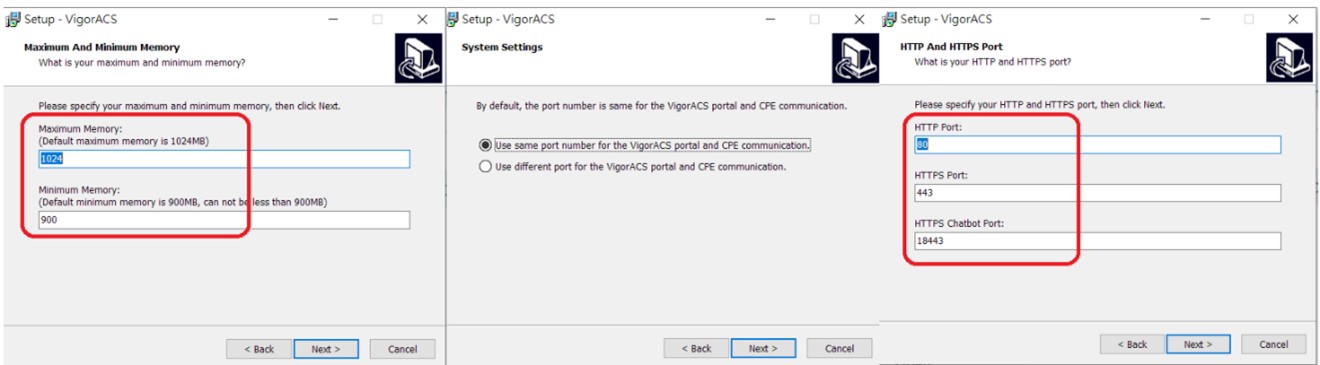
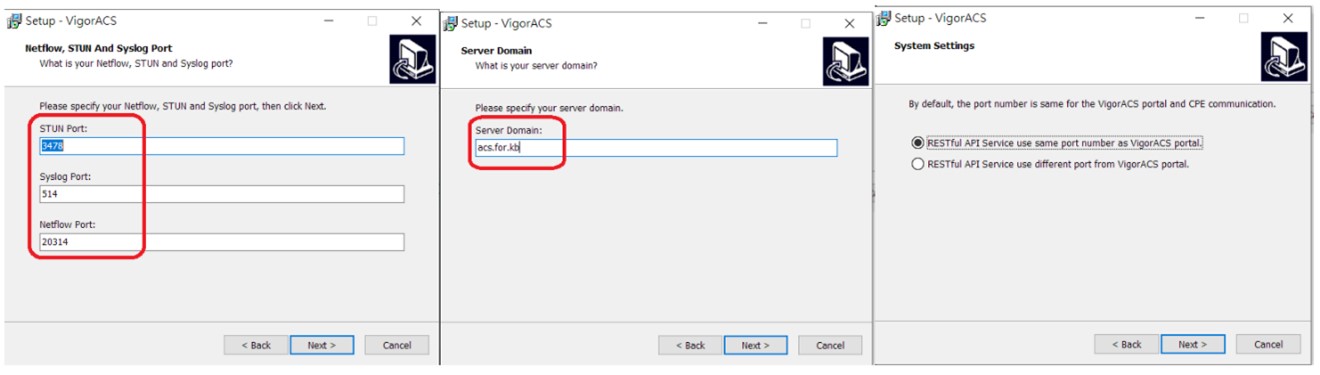
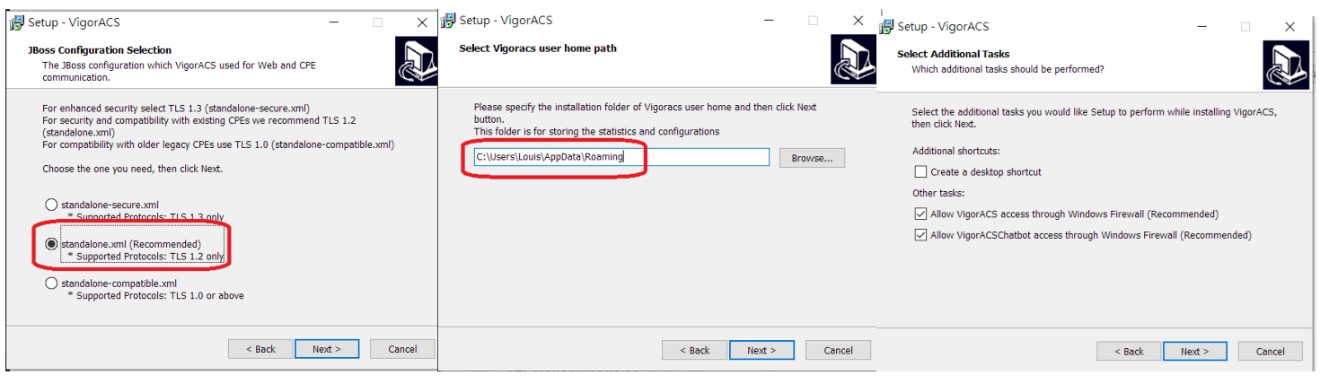
i. Select Automatically close the applications
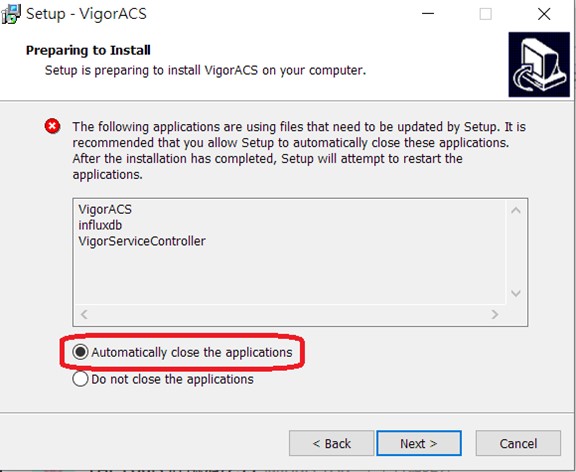
j. Check Launch Vigor ACS and click Finish
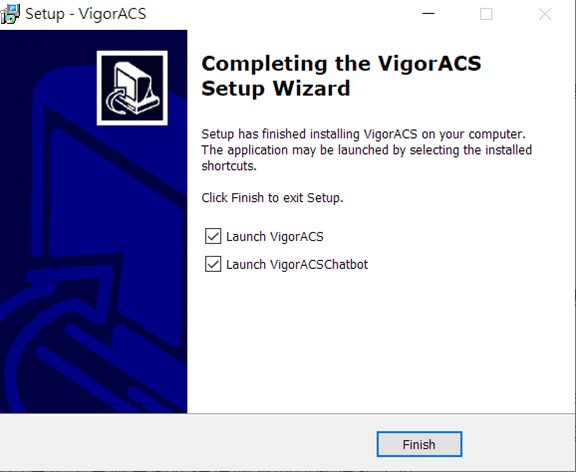
Now VigorACS 3.3.1 is ready to go