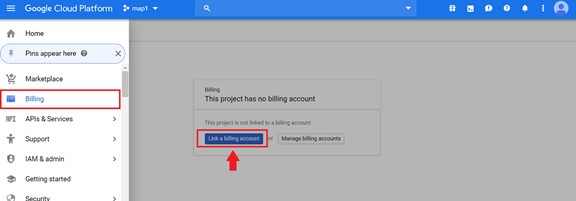HOME Information DrayTek Blog ACS Get Google Map API Key for VigorACS
Get Google Map API Key for VigorACS
ACS provides the Map widget on the Network Dashboard for the network administrators to view the location of managed devices. To use the Map widget, you must apply for the API key first. These are the APIs that VigorACS requires:
• Maps JavaScript API
• Geocoding API
• Places API
This article demonstrates the steps to apply for the API key for VigorACS
Apply for API key
1. Go to Google Maps Platform and Sign in your Google account. Then click Get Started button.
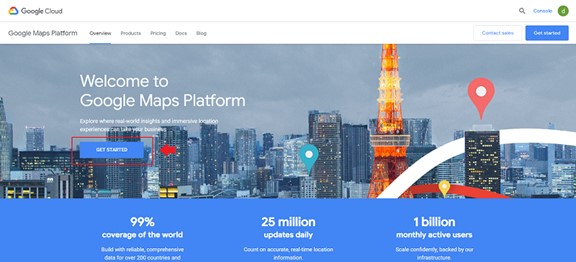
2. Enable Maps and Place option, and click the CONTINUE button.
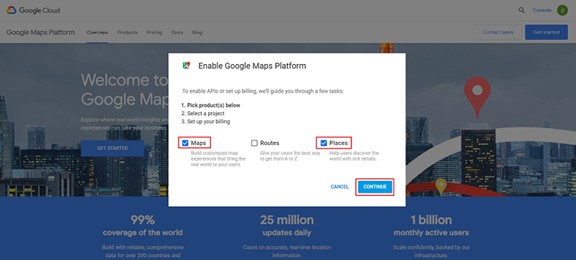
3. Type the project name and select Yes to allow agreement, then click NEXT button.
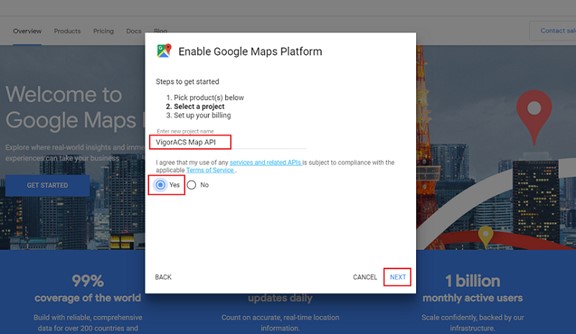
4. Since Google API change their charge policy, the user needs to pay if the usage exceeds the free quota (USD $200) every month, so we need to configure the billing account to apply for API. Click CREATE BILLING ACCOUNT and enter your payment information.
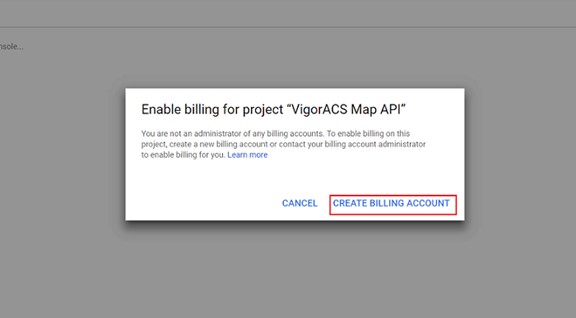
5. After creating the billing account, the page will redirect back to API console. And there will be window prompt for enabling the API. click NEXT to enable the API.
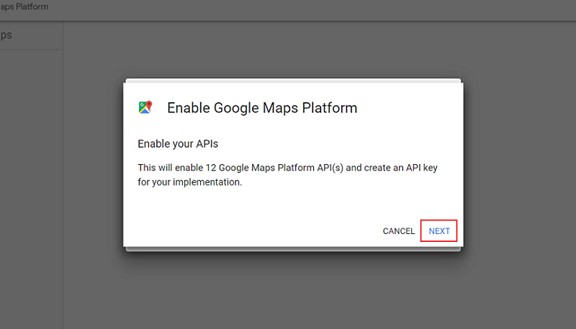
If you didn't see the prompt window, you could go to API & Services > Credentials from Google Cloud Platform Homepage. Then click Create credentials and select API key.
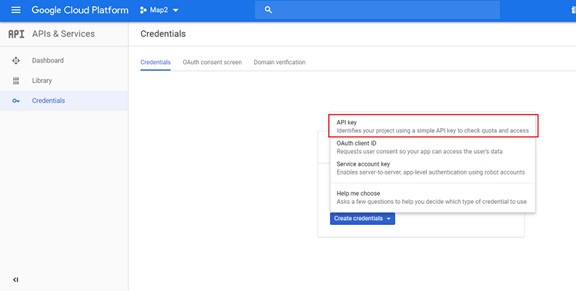
6. Copy the API key. Then, log in to ACS server and go to the System >> Google API key page. Paste the API key on the Maps field and save it.
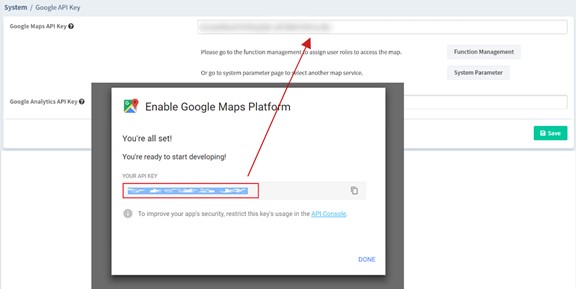
Restrict API key
We could add some restrictions to optimize usage and security.
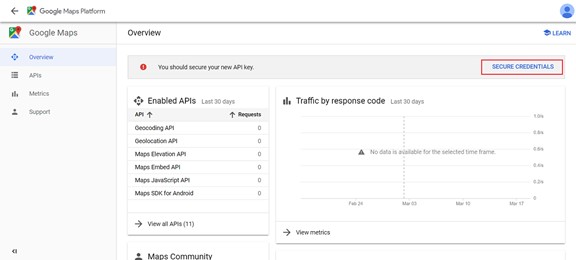
With VigorACS service, we could restrict by:
• Application: Type your domain or IP so that API will only allow to access by the specific source.
• API: Since ACS only need the Maps JavaScript API, Geocoding and Places API. We could add restrictions to avoid abuse by other services.
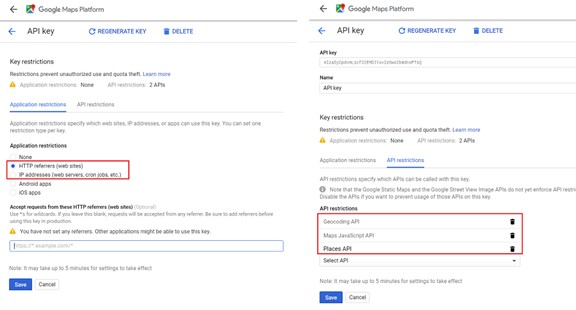
Why I still cannot use the Google Map on ACS server?
Please check the following setting of both Google and ACS side:
• The necessary APIs (Maps JavaScript API, Geocoding API, Places API) are enabled
• Apply the correct API key to your ACS server
• Must enable/bind billing on each of your Google Cloud projects