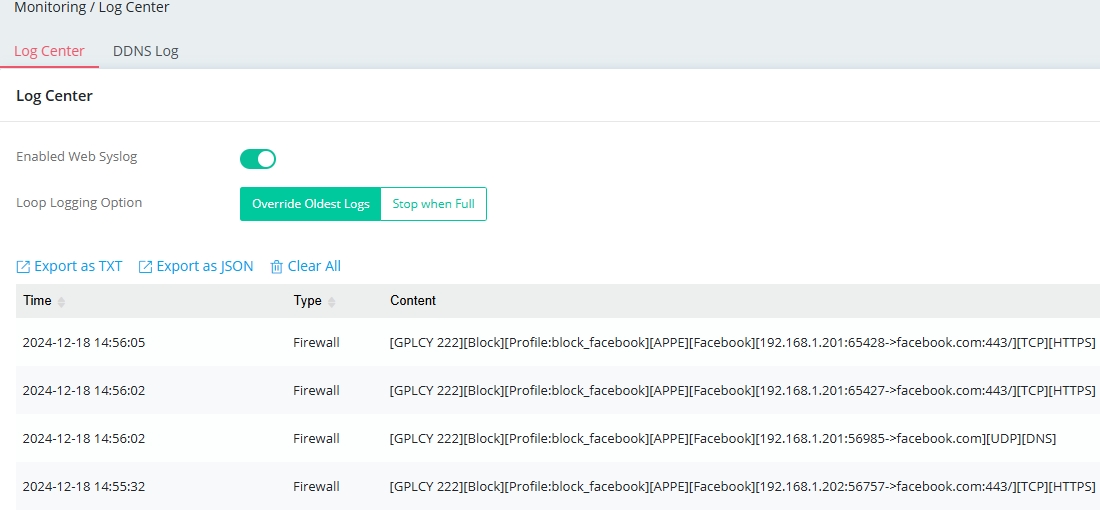HOME Information DrayTek Blog Firewall & Content Filtering Set Up a Content Filter for VPN-to-WAN Traffic
Set Up a Content Filter for VPN-to-WAN Traffic
IAM Group Policy allows administrator to define custom firewall filter rules. The Group Policy can be applied to VPN accounts and filter the traffics in the VPN-to-WAN direction. The following example demonstrates how to set up a group policy that utilizes the IAM Firewall policy (e.g., blocking Facebook) in the VPN-to-WAN direction.
1. Go to IAM / IAM Policies / Group Policies page, click Add to create a Group policy as follows:
a. Enter the Name of the policy profile.
b. At Firewall Policies interface, select Customize group firewall filters.
c. At Content Filters, click Add to apply content filter and choose Block to restrict user's Internet access.
d. Click “Apply” to save the profile.
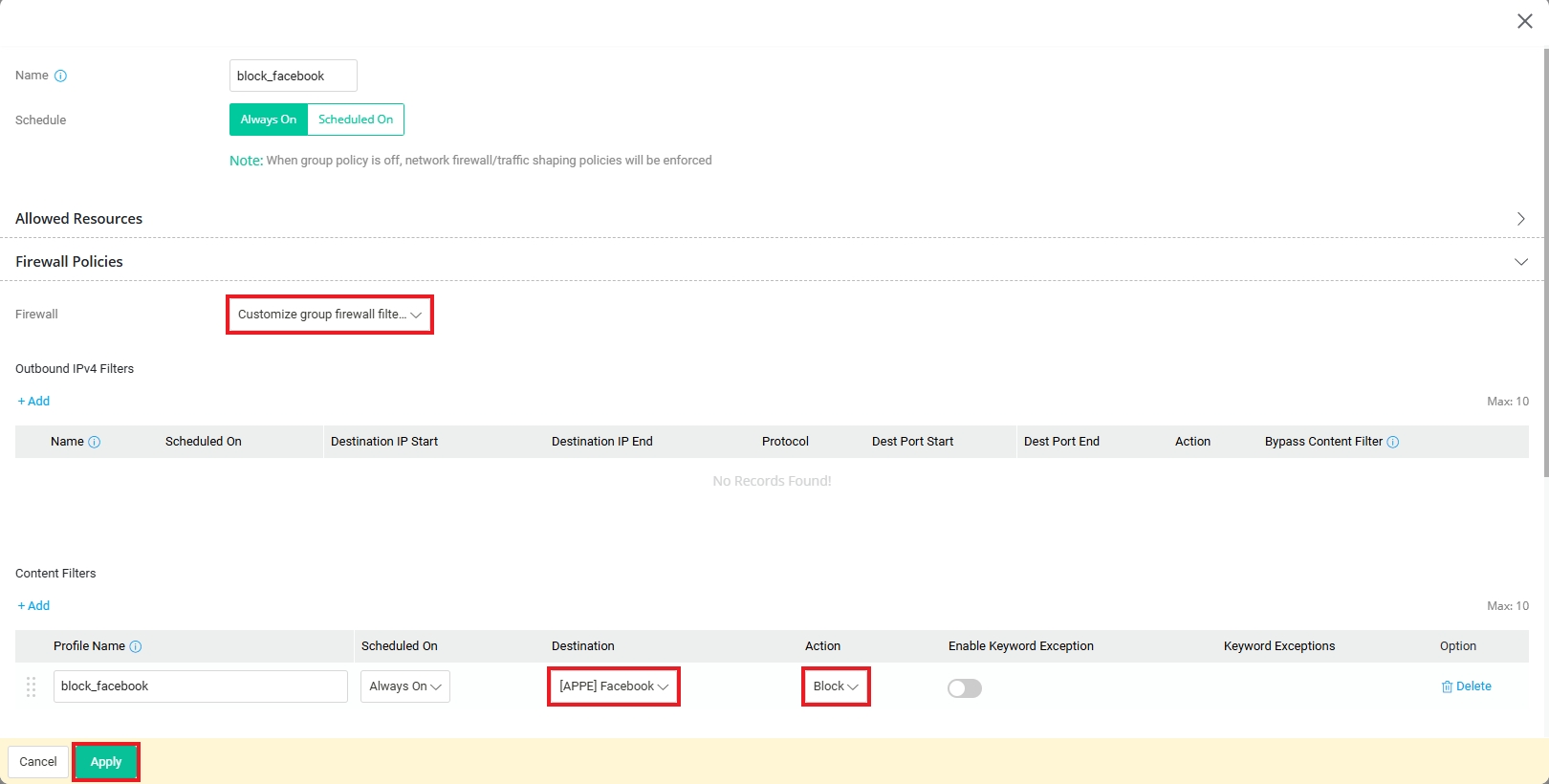
2. Go to VPN / Teleworker VPN page, click “Add” to create a VPN user profile as follows:
a. Enter Username and Password.
b. In General tab, select the Group Policy that we just created in Step 1.
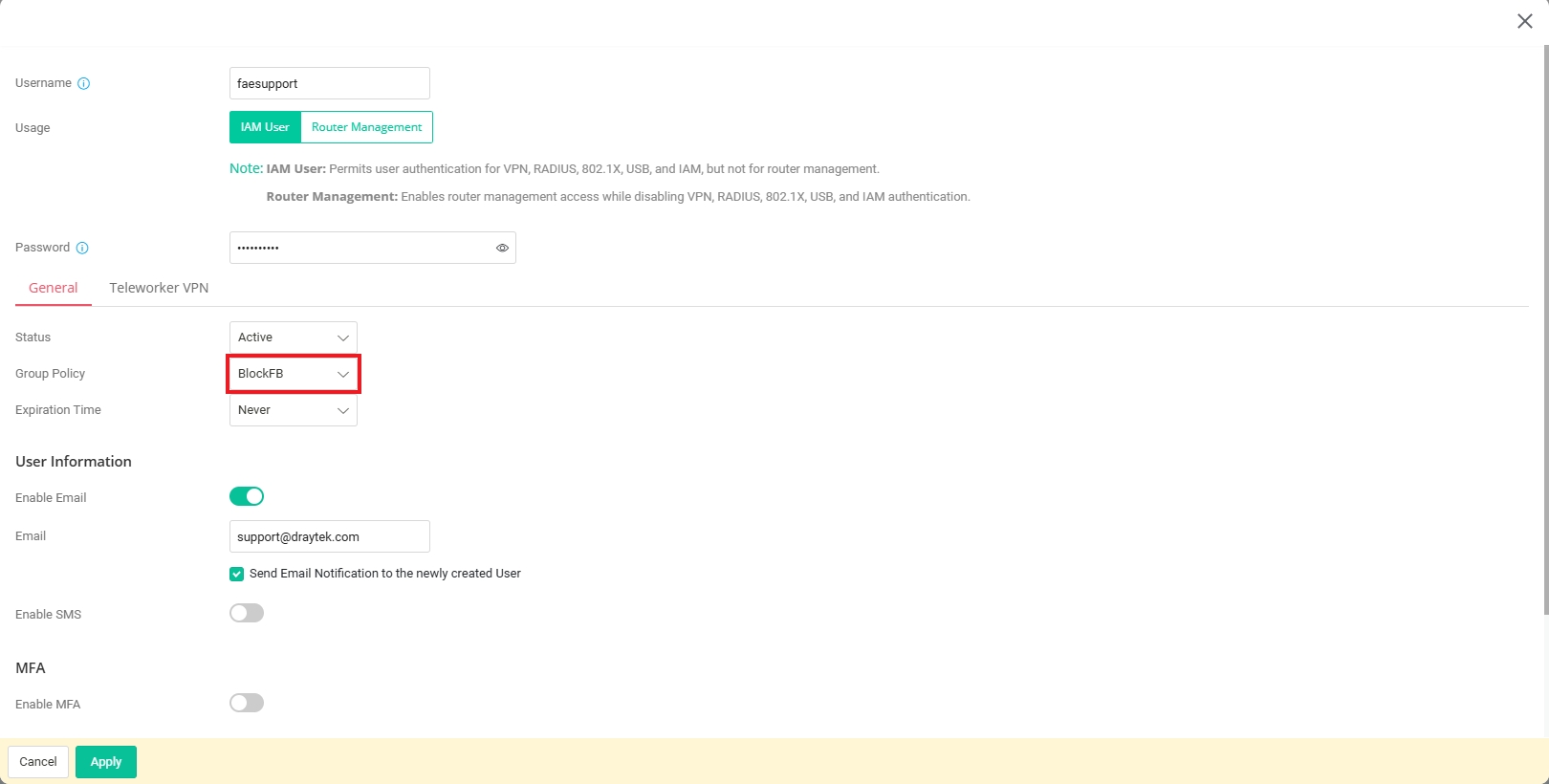
c. Finish the remaining steps for establishing the VPN tunnels. Please refer to the link for detailed instructions:
IKEv2 VPN from macOS to Vigor Router
OpenVPN to Vigor Router by using the self-generated certificate
WireGuard VPN from Windows to Vigor Router
d. Click OK to save the profile.
Once the VPN tunnel is established, VPN users are restricted by the Group policy and cannot access the Facebook website.