HOME Information FAQ
FAQ
How to access the router's web user interface?
If the router is in the default configuration, connect your computer to one of the router's LAN ports. Open a browser, and enter "192.168.1.1" in the address bar, and hit enter, then you should see the router's login page. If it does not, check if the computer's network interface is "obtaining an IP address automatically".
What is the default login password of my router?
For most of the DrayTek devices, the default username and password are both "admin". For the legacy DrayTek devices, you may try logging in using "admin/(blank)", "(blank)/(blank)", or "draytek/1234" as username and password.
What can I do if I forgot the password of the router?
There's nothing we can do to retrieve the router's password. However, if the device is managed by VigorACS, you can reset the password from it (click here to learn how). If not, you will have to reset all the configuration to factory default so that you can log in again with the default password.
What is the difference between firmware files ".ALL", ".RST," and ".SFW"?
The "ALL" file is the standard firmware file, and the "RST" file is the same firmware file with a factory default configuration. Using the "RST" file for firmware upgrade will simultaneously reset the router's configuration to factory default, which is required when trying to recover the router or having a significant change in the firmware version. "SFW" stands for Secure FirmWare, which adds a signature signed by DrayTek into the firmware to guarantee its authenticity. VigorAP906 uses this firmware file. Other new models will use this firmware file in the future.
Conclusion: Always use the "ALL" or "SFW" file for general firmware upgrades.
What is the default Wi-Fi password?
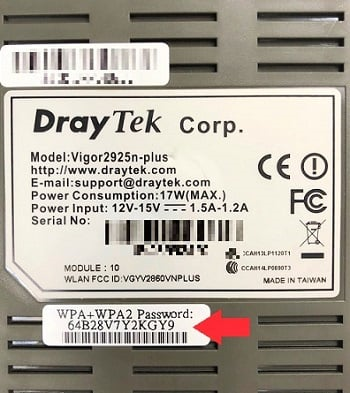
The default Wi-Fi password is printed on the back or the bottom of the product, like below.
Why is Memory Usage so high before I configure anything?
Vigor Router preserves memory for every function, even the ones that are not enabled, and therefore; we are sure Vigor Router will work perfectly fine even when all the features are in use. So there is nothing to worry about the high memory usage, you will see that after you enable some features, it will be almost the same.
How to register my router?
1. First, you need a MyVigor account. You can create one at myvigor.draytek.com
2. (Required) Log into the router's web user interface, of which you would like to be registered.
3. Click "Product Registration" at the bottom of the left menu. It will open MyVigor login page.
4. Log in with your MyVigor account.
5. Go to My Information > My Product, enter a name for the router then click "Add".
6. Click OK to confirm. Then you should see the device in My Product list.
Why can't I activate the WCF license?
It's probably because the DNS server cannot resolve the domain of MyVigor server correctly. You can verify this by trying to ping the domain name myvigor.draytek.com at Diagnostics >> Ping Diagnosis from the router. If the router doesn't get replies, try changing its DNS server configuration to a public one, e.g. to 8.8.8.8, instead, then try to activate the license again.
What can I do when the LED show a strange behavior and the router stops responding?
It is probably because the firmware on the router is damaged. To recover the router from a corrupted firmware, you can try setting the router into TFTP (Trivial File Transfer Protocol) mode, then connect a computer directly to router's LAN port and run TFTP client software to send the firmware file to the router's IP address. If the router receives the firmware file successfully, it will reboot and turn into the normal state, when the LED "ACT" blinks around once per second.
How to turn the router into TFTP mode?
1. Power off the router.
2. Press and hold the Factory Reset button.
3. Power on the router while keep pressing the Factory Reset button.
4. When some of the LEDs flash rapidly and synchronously (the pattern varies between models), it shows that the router is in TFTP mode and ready to receive files.
5. The router will return to the normal state when the LED "ACT" blinks once per second) after receiving a firmware file, or not receiving any in 2 minutes.
What's the meaning of port color on the virtual panel?
For Ethernet port:
Green: a 1000Mbps speed connection
Orange: a 10/100Mbps speed connection
For DSL RJ-11 port:
Green: a VDSL connection
Orange: an ADSL connection